Set up Find My on your iPhone, iPad, iPod touch, or Mac
Make sure that you set up Find My so that if you ever lose a device or item, including your paired AirPods, Apple Watch, or a personal item with an AirTag attached, you can locate it.
How to turn on Find My for your iPhone, iPad, or iPod touch
- Open the Settings app.
- Tap your name, then tap Find My.
- If you want friends and family to know where you are, turn on Share My Location.
- Tap Find My [device], then turn on Find My [device].
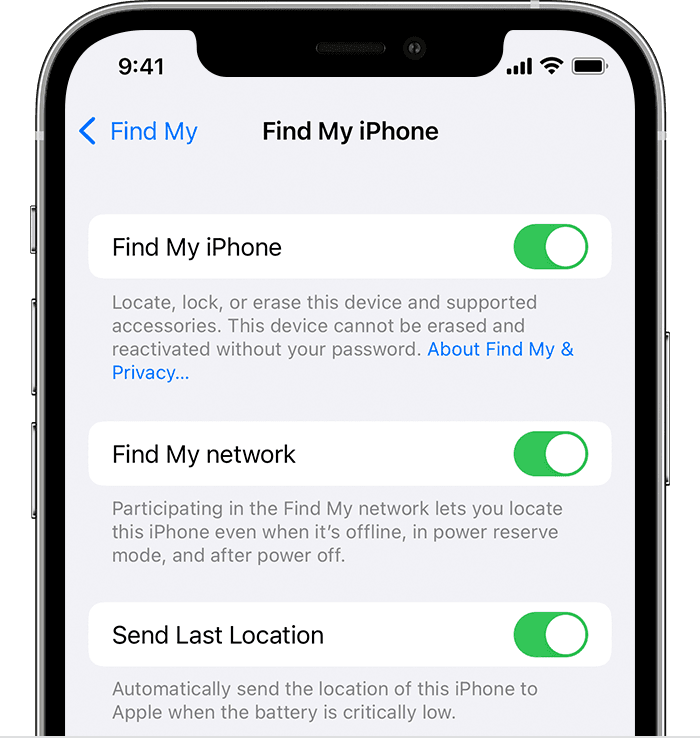
- To see your device even when it's offline, turn on Find My network.*
- To have the location of your device sent to Apple when the battery is low, turn on Send Last Location.
If you want to be able to find your lost device on a map, make sure that Location Services is turned on. To do this, go to Settings > Privacy > Location Services, and turn on Location Services.
* The Find My network is an encrypted, anonymous network of hundreds of millions of Apple devices that can help you locate your device.
How to add your AirPods, Apple Watch, or Beats product to Find My
If your AirPods, Apple Watch, or supported Beats product are paired with your iPhone, they're automatically set up when you turn on Find My iPhone.
To make sure you can find your devices even if they're powered off or disconnected, check that Find My network is turned on.
AirPods Pro or AirPods Max
- Go to Settings > Bluetooth.
- Tap the More Info button
 next to your device in the list.
next to your device in the list. - Scroll down to Find My network.
- Make sure that Find My network is turned on.
Apple Watch
- On your Apple Watch, open Settings.
- Tap your name.
- Scroll down until you see your Apple Watch.
- Tap your watch name, then tap Find My Watch.
- Make sure that Find My network is turned on.
How to turn on Find My for your Mac
- Choose Apple menu > System Preferences.
- Click Security & Privacy, then click the Privacy tab. If the padlock in the lower left is locked
 , click it, then enter the name and password of the administrator.
, click it, then enter the name and password of the administrator. - Select Location Services.
- Select the Enable Location Services checkbox, and make sure that the checkbox next to Find My is selected.
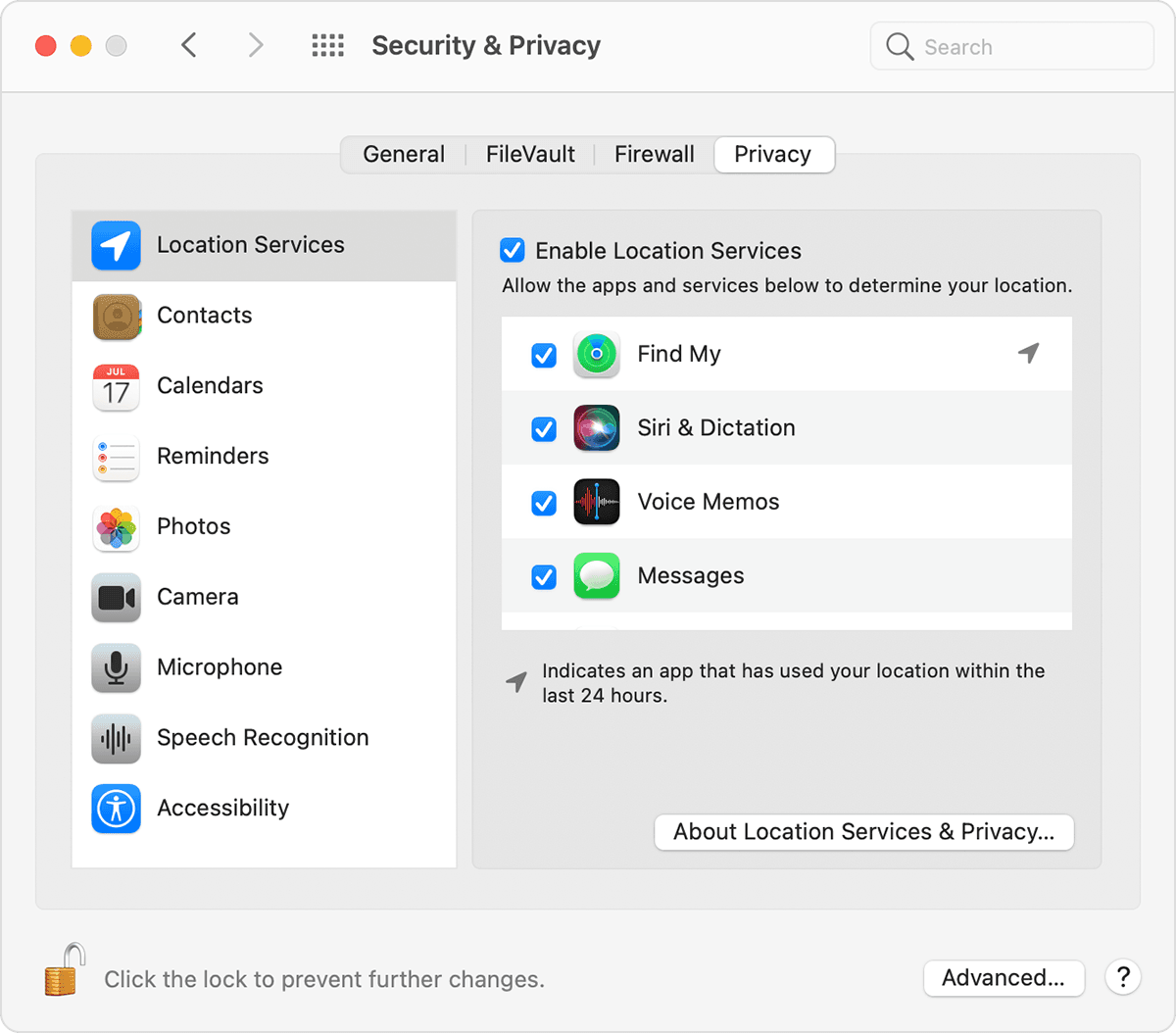
- Click Done, then return to the main System Preferences window.
- Click Apple ID, then click iCloud.
- Select the checkbox next to Find My Mac.
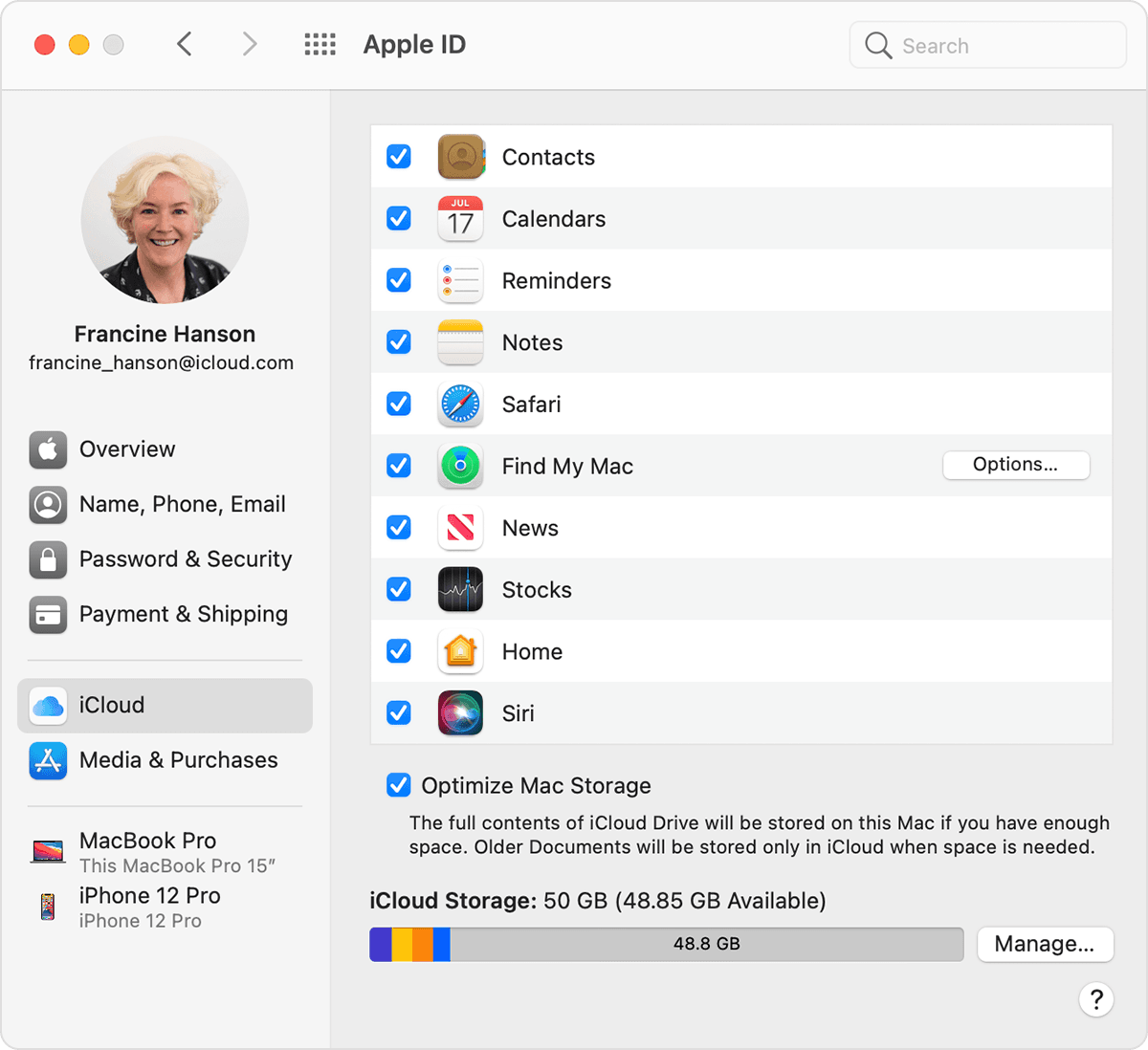
- To make sure you can find your Mac if it's ever lost or stolen, click Options. Check that Find My Mac is On and Find My network is On.* Then click Done.
* The Find My network is an encrypted, anonymous network of hundreds of millions of Apple devices that can help you locate your device.